About WP Popular Posts Pro
WP Popular Posts Pro for WordPress is most power plugin to add your top posts on your website. The plugin allows site owners to display popular posts in 10 unique layouts using widgets or shortcodes.
Configuration Settings
Popular Posts Pro’s plugin settings can be found in Settings > Popular Posts Pro. This plugin only has a single configuration setting – all settings are found within the individual widgets.
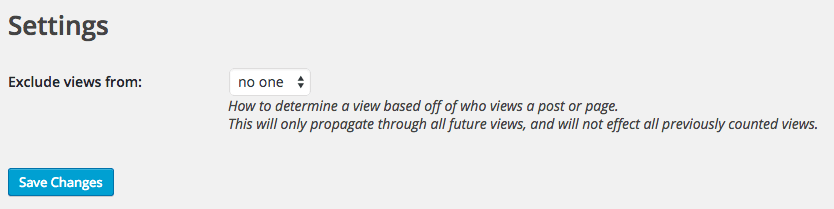
Exclude views from [select: no one, users, author, admin] – This plugin tracks views by role in order to accurately display the most popular posts. This setting allows you to skip over Admin’s, Author’s, and all registered user’s views to keep post’s popularity based on visitors. You can disable the feature by selecting ‘no one’.
Widgets
This plugin is largely based on widget settings. Based on certain widget setting selections, different options will display. Double check you have selected the options you want before saving.
Title [text] – Set a title for your widget to display above your popular posts.
Content Type [select: All Post Types, Only Posts, Only Pages, Posts in Category, Posts with Tags, Custom Post Type] – Select the set of content from which you wish to draw your popular posts. All Post Types will draw from Posts and Pages as well as any Custom Post Types that have been registered. This selection will change widget options.
Popular by [select: Comments, Views] – Select the method that the plugin uses to judge a post’s popularity. Comments will sort by number of comments while View will sort by number of views (except those excluded in the Exclude views from setting above).
Time Range [select: 1 Day, 7 Days, 30 Days, 1 Year, All Time] – Select the range of publish dates the plugin can use to draw popular posts.
Layout [select: List, Numbered List, Thumbnail, Bar Graph, Line Graph, Image Tiles, Masonry, Grid, Slider, Fancy Colors] – Select the layout you wish to display the popular posts in. This selection will change widget options.
Number of Posts [select: 1 – 20] – Select the number of posts to showcase in your widget.
Theme Style Override [checkbox] – Select this if you wish to style the widgets on your own or with your theme; otherwise the plugin will style the widgets.
Display Asynchronously [checkbox] – Select this if you wish to load the widget after the page has loaded. May delay the widget display, but prevents the plugin from affecting page load time.
ID – Use this ID to easily target an individual widget for custom CSS rules.
Shortcodes
WP Popular Posts Pro has a built-in shortcode builder to place popular posts within your posts and pages. Navigate to the Edit screen of any post or page and click Popular Post Pro (next to Add Media) to open up the shortcode builder.
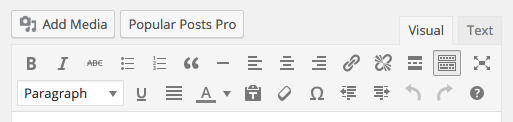
It has the same options as a widget, but will add the shortcode directly to your post upon saving. The shortcode from the builder will look something like this:
[nnr_popular_posts id="nnrobots_popular_posts_1" style_override="true" layout="line_graph"]
