If you have a single site license key and wish to upgrade to unlimited license keys, we’ve provided an easy and discounted way to do so.
In some cases, we’ve even provided a way to upgrade from a different product altogether ex. Popup Fire to Optin Fire.
This tutorial will take you through the operation of upgrading your product license keys.
Login to your dashboard
First things first you’ll need to login to your Customer Dashboard. From here you can see all your Purchases, Downloads, and Account information.
Click View Licenses
Find the purchase that includes the plugin license key you wish to upgrade and click on View Licenses in the last column named License Keys. This will show you the available license keys for that purchase and can tell you if they are being used or not.
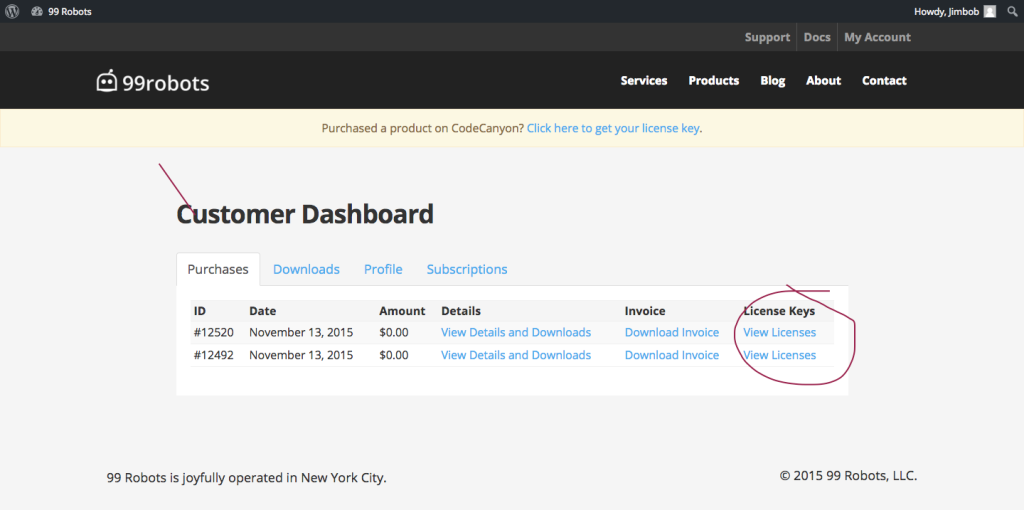
Click View Upgrades
Find the plugin you wish to upgrade and click View Upgrades in the last column named Upgrades. This will bring show you all available upgrades for this plugin.
If you do not see this link, an upgrade is not available. Please notify support if you believe this is an error.
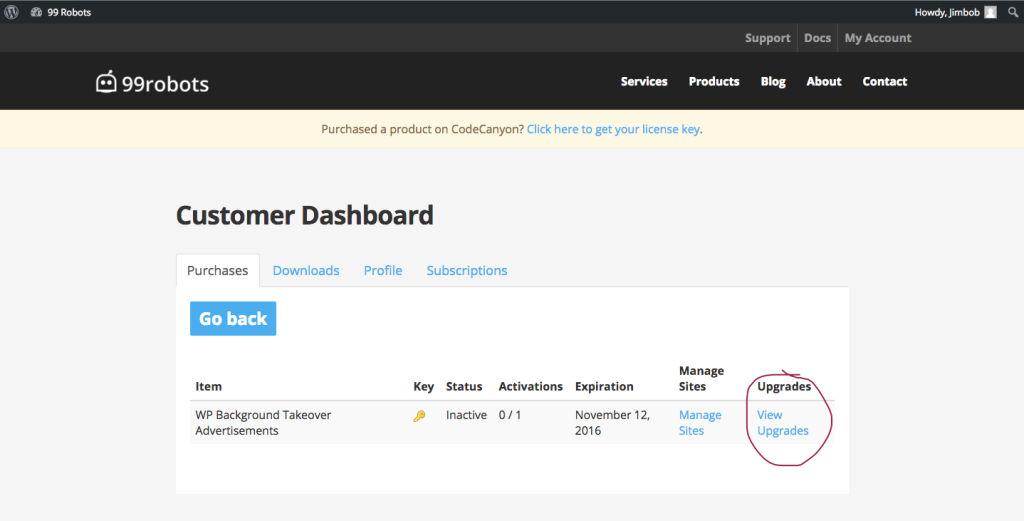
Click Upgrade License
Find the upgrade path that you wish to purchase and click Upgrade License. In most cases, the only upgrade path available is from Single Site License to Unlimited Sites License. This will take you to the checkout process where you will complete your transaction.
If you do not see the upgrade path you were looking for, please notify support of the situation.
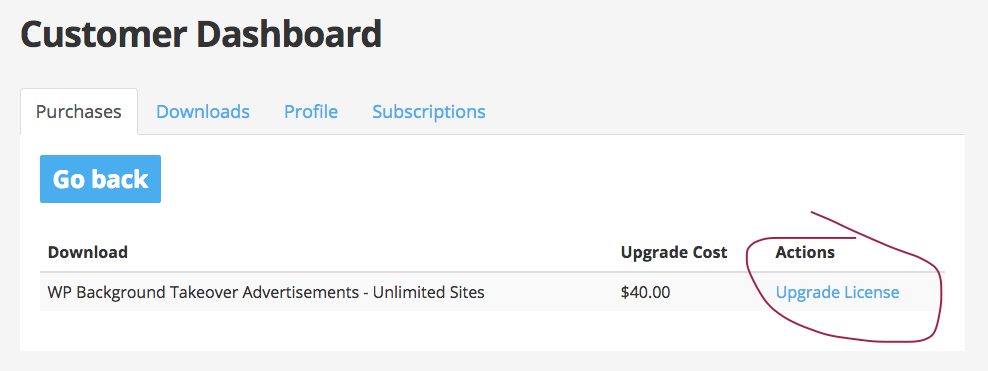
Complete Purchase
After purchasing the license upgrade, your current key will be updated to reflect the changes, so no need to swap the keys in your plugins.
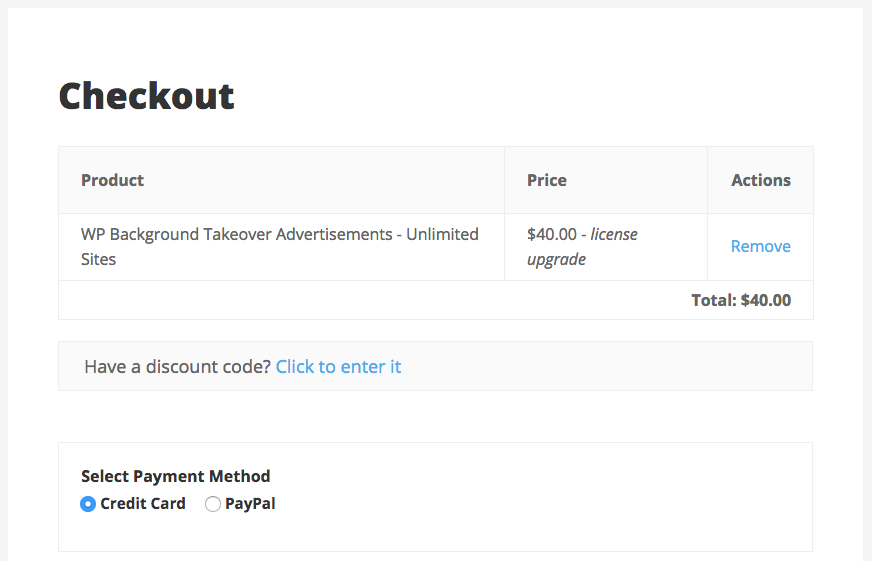
As always, let us know if you have any questions or issues with this process!