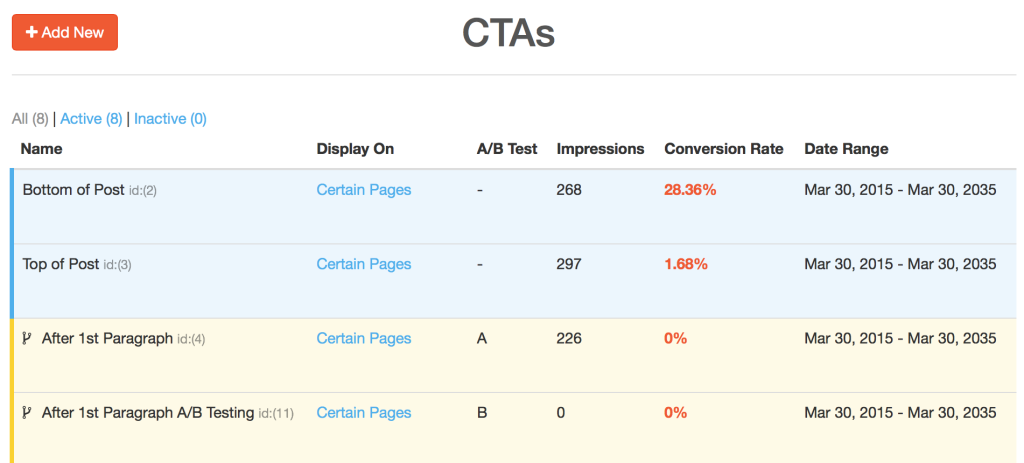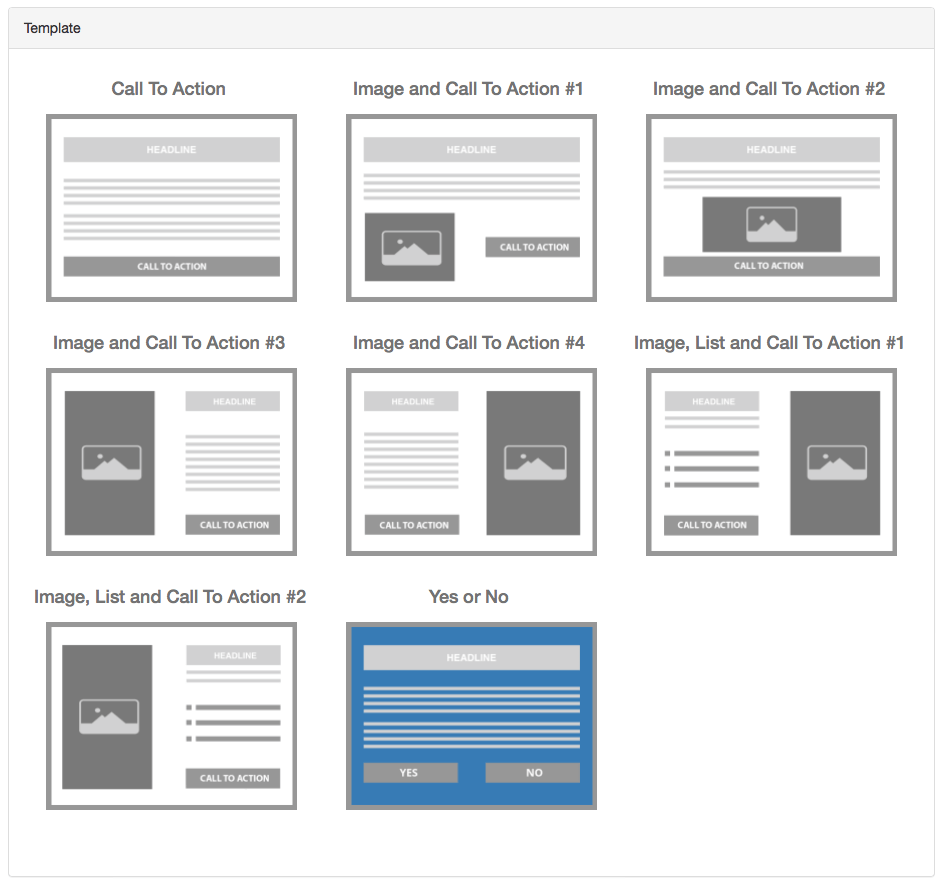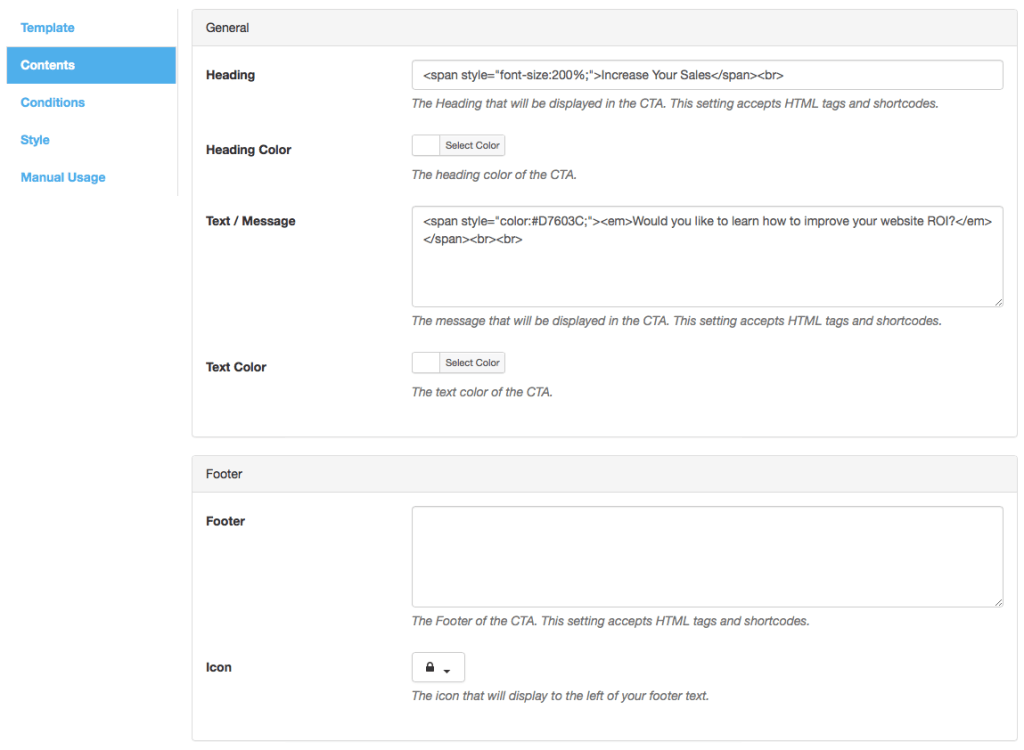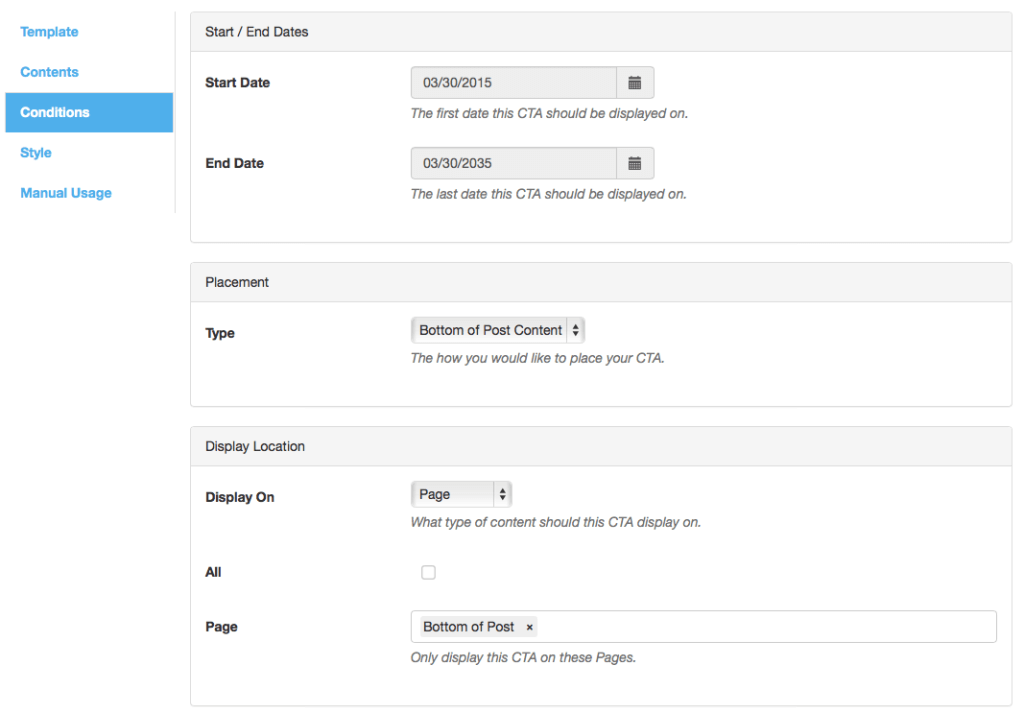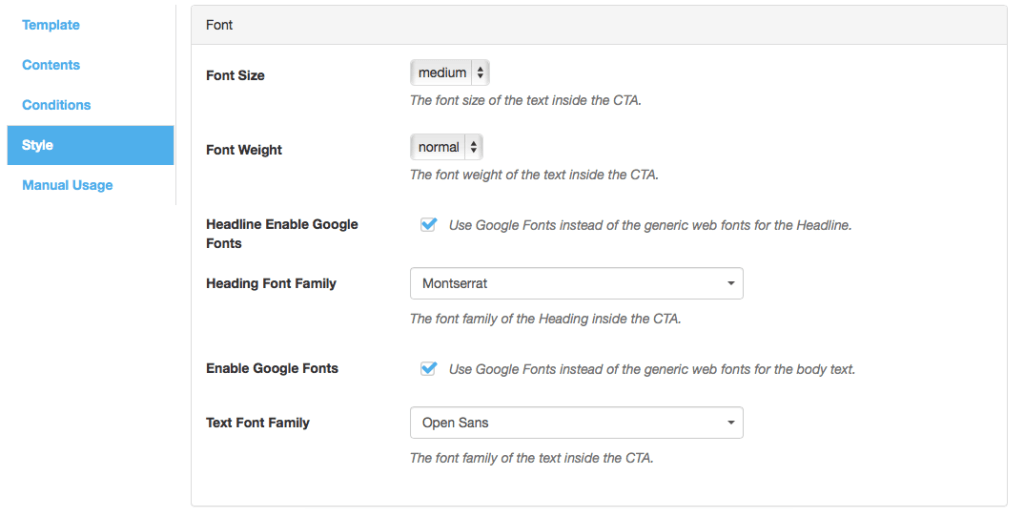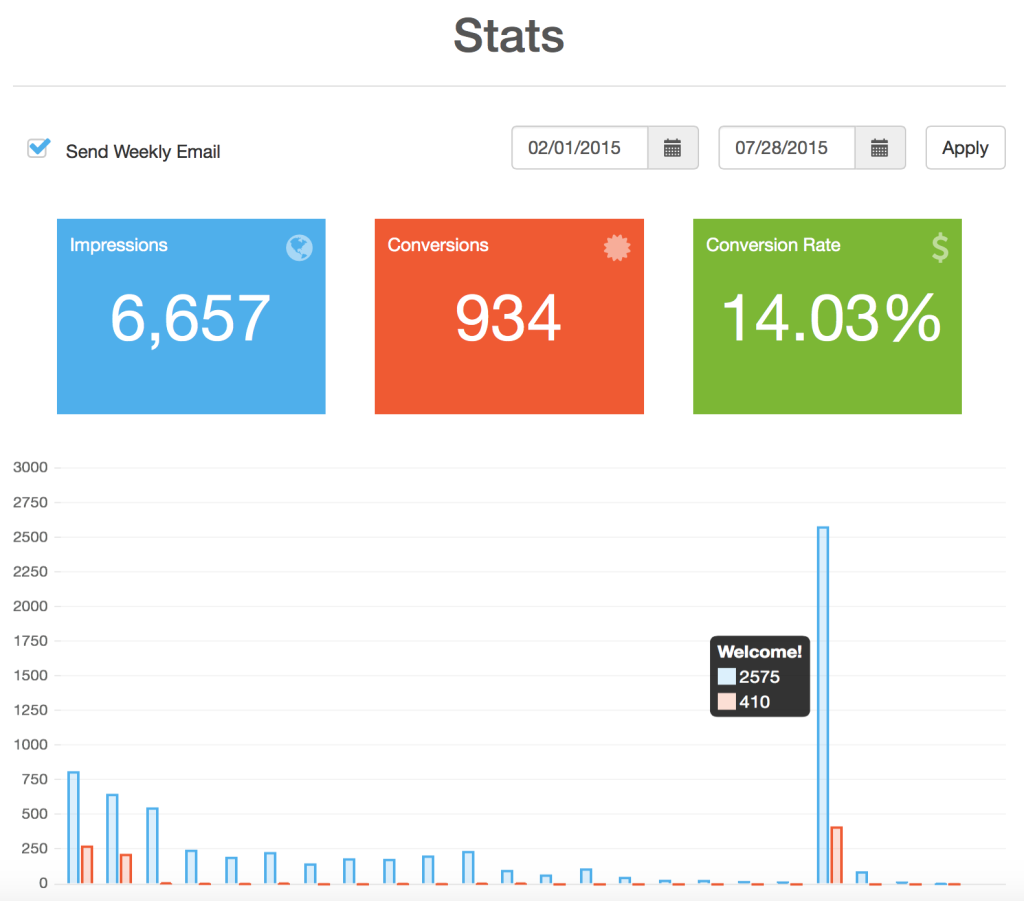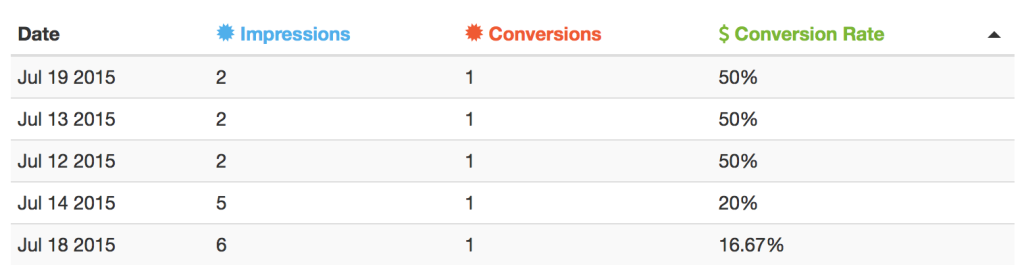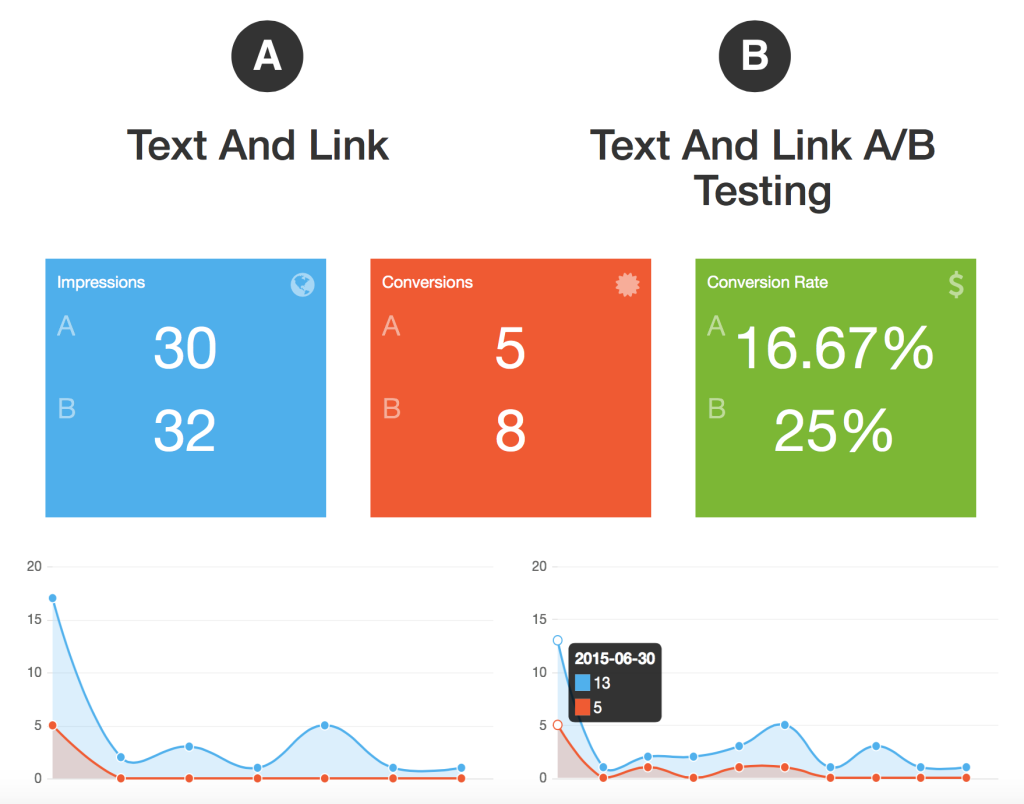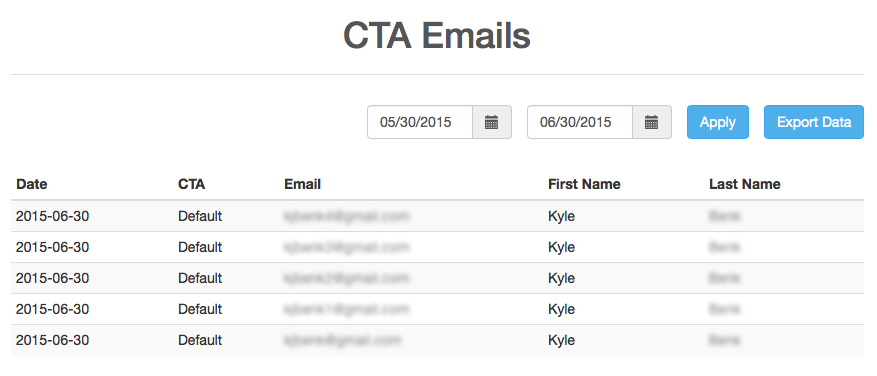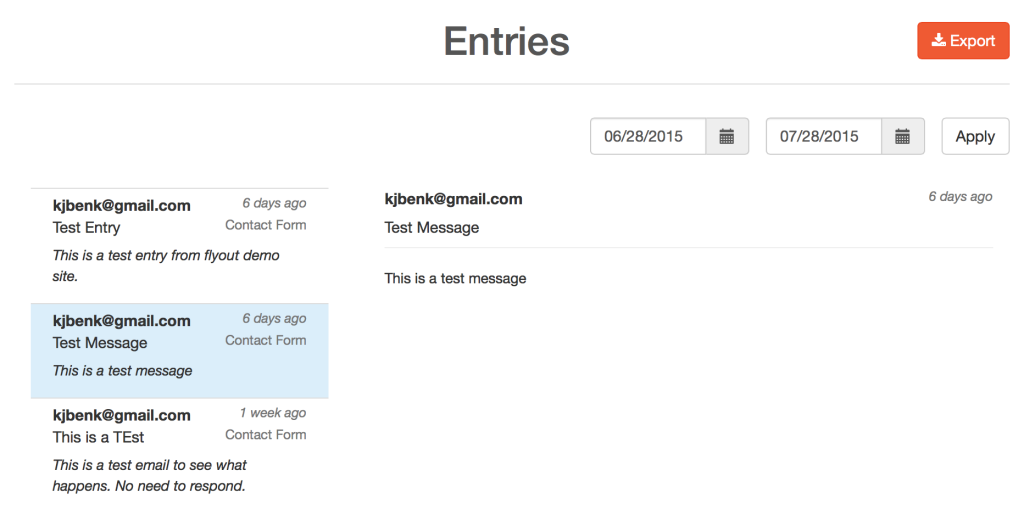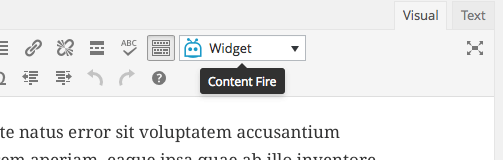About Content Fire
The Content Fire plugin for WordPress allows you to add a highly customizable and targeted CTA to any page of your website.
All CTAs
This window will give you a quick preview of your CTAs including status, name, impressions, conversion rate, start date, and end date. Also, from the All CTAs section you can turn a specific CTA ON or OFF, edit, delete, or preview it. At the top of the screen you can add a new CTA.
Template
- Name your CTA
- Content Type
- Text & Image
- Newsletter
- List & Image
- Yes/No
- Global Attributes
- Edit template heading
- Paragraph Text – Edit template message
- Edit template footer
- Footer Icon (Choose from 575)
Content
- Choose heading text and styling
- Choose body text and styling
- Choose footer text and icon
- Set image for the CTA
- Input Newsletter Information
- Choose Newsletter styling
Conditions
- Start & End Dates
- Start and End date of the CTA
- Display
- Sitewide
- Post
- Page
- Category
- Tag
- Attachment
- Archive
- Custom Post Types
- Triggers: Timed, Scroll, Exit Intent, Custom Button
- URL Referrer – show to users visiting from specific websites
- User Visibility – show to everyone, registered user, specific user roles, or non-users
- Run CTAs on mobile devices
Style
- Text
- Alignment (Left, Center, Right)
- Font Size (Auto, Small, Medium, Large)
- Font Weight (Normal, Bold, Bolder, Lighter)
- Enable Google Fonts (Yes, No)
- Font Family (Choose From Loads of Google Fonts)
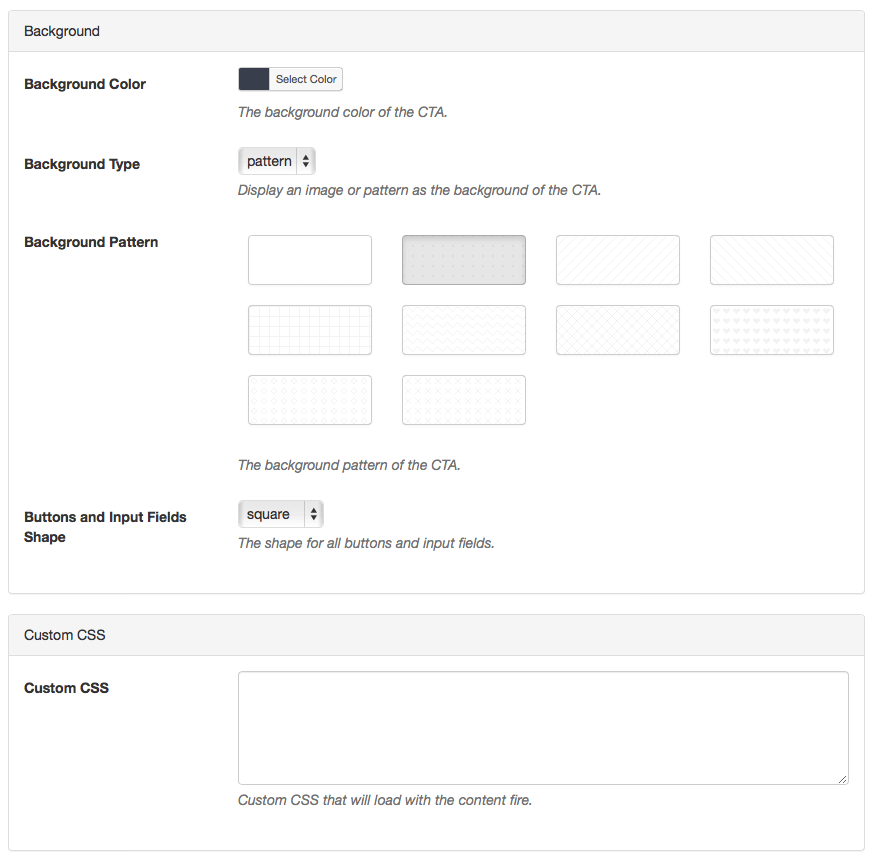
- Background
- Background Type (Patterns, Image)
- Select Pattern or Image (Choose from 10 patterns, Select your own image)
There are dozens of different options to choose from that can make your CTAs truly unique without loads of unnecessary options. Our goal was to create a simple and intuitive interface for you to choose options and setup your CTAs and achieve your goals as soon as possible.
All Content Fire Stats
This window lets you see how well all your CTAs are performing.
Specific CTA Stats
You can also see the stats for individual CTAs. There is even an export button that will export your stats as a CSV file so you can analyze and send out reports on your own.
A/B Testing
You can’t test the effectiveness of your CTAs without data! Content Fire will automatically detect when users have clicked on your CTAs and track the number of conversions so you can see what works and what doesn’t. Want to test a minor change in content or a new image? Content Fire has built-in A/B testing that easily implements the two CTAs, tracks their conversions, and compares the data for you.
Emails
This window lets you see the emails you’ve captured using the Newsletter Content Type and choosing WordPress as the Email Capture Service. Here, you’ll be able to see first name, last name, email, date of capture, and which CTAs converted the email capture.
Entries
This section lets you view the information captured from the contact form. For example, here you can see the date, which CTA the form was completed on, the email of the visitor, subject of the visitor’s message, and the message itself.
Manual Usage
Widget
In Post Content
Content Fire allows you to manually add CTAs via shortcode on your site or widgets.