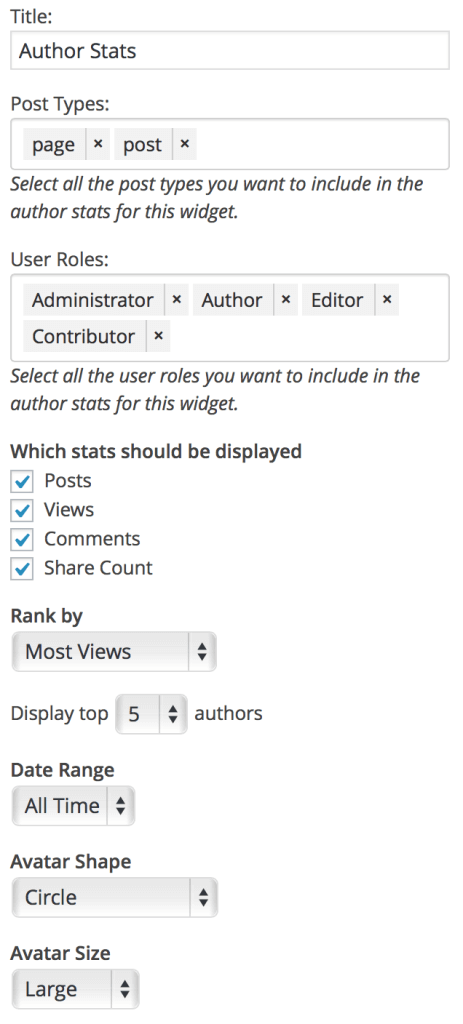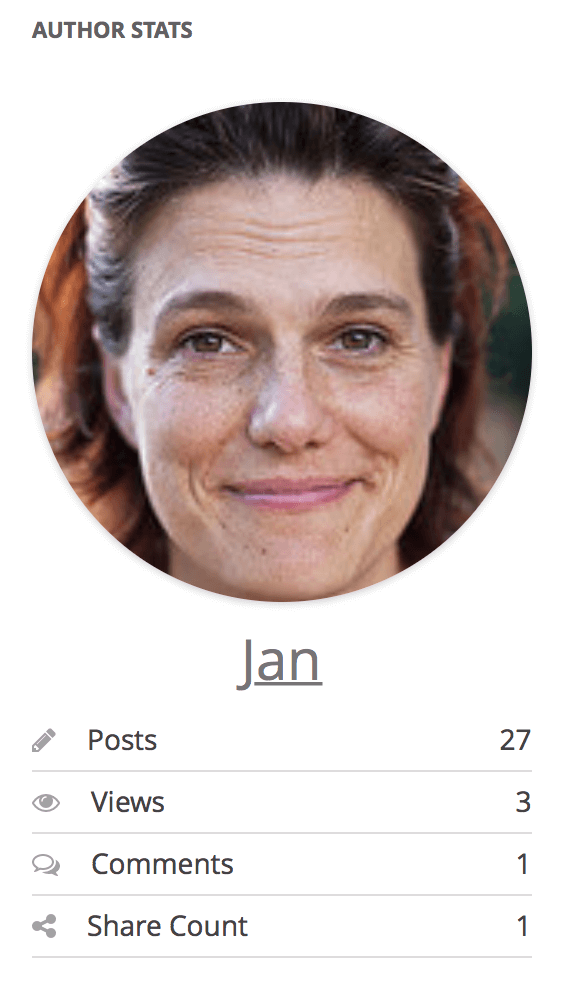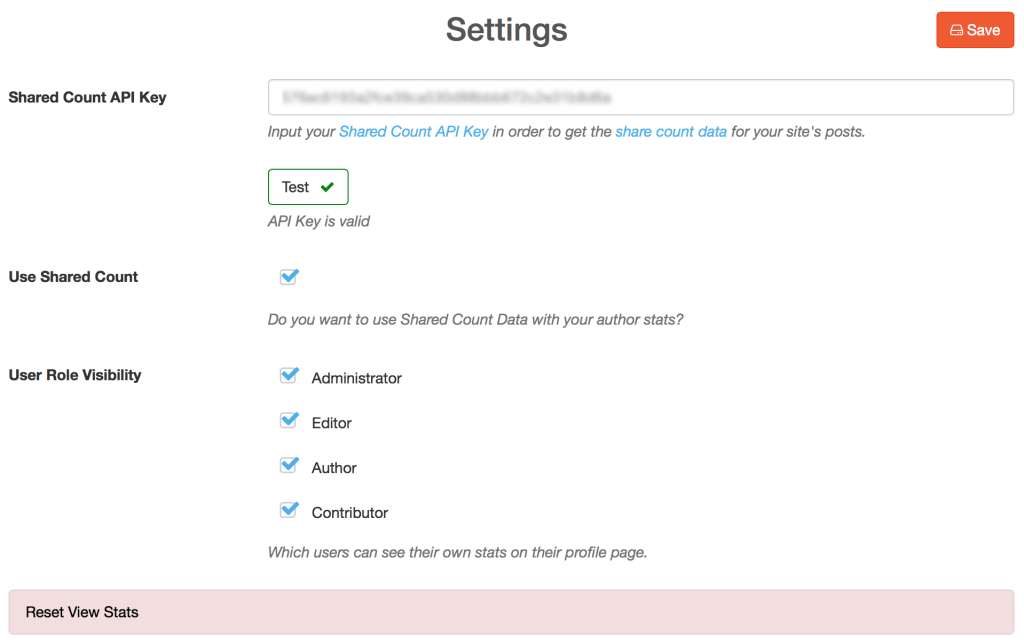About Author Stats Pro
Author Stats Pro is the ultimate tool for tracking author data and analyzing which authors provide the highest return on investment (ROI).
Indexing Posts
When you first activate Author Stats Pro, it will begin indexing your Posts. This means the plugin is running a resource-intensive job on your server to identify each eligible post and then calculates the stats for each post. It does this for every post that is in scope.
How long does it take?
Depending on the number of posts on your site, this can take a while. How long? That depends on multiple factors such as:
- The size and speed of your server. Shared hosts will be much slower than dedicated hosts.
- The number of posts to be indexed. A site with 10,000 posts will take 10x longer than a site with only 1,000 posts.
- The size of each post. Sites with posts that have 1000 words and many comments take longer than those with 100 words and near zero comments.
- Any hosting limitations. Certain managed hosts (i.e. WPengine and Kinsta) will limit cron jobs from executing on their servers. In such cases, you will have to send a request to your host to enable crons. This is a common request and your host will know exactly what to do.
In short, large sites may have to wait 1 – 2 days or more for all posts to finish indexing. Sit back, relax, get a coffee, work on other things, or take a scenic drive.
How can I check the progress?
- You can check the progress at the top right during the indexing process. (see screenshot below – example: 11000 of 15434 indexed)
- You can click – refresh status – to update the progress number.

What if my stats aren’t processing?
Since stats are constantly updating as pages are viewed, comments are left, and new posts are published, Author Stats Pro utilizes the WordPress Cron system to calculate author stats in the background. This means that your WordPress site needs to have Cron Jobs enabled. If you’re unsure whether this is the case, check with your website host.
Additionally, the Cron system out-of-the-box in WordPress relies on users visiting your site. This means that even if a job is set to run every 10 minutes, if your site doesn’t have a constant stream of visitors – the cron job may not execute until the next time your site gets a visitor. Sometimes this isn’t that reliable, and that’s why many users prefer a cron that executes at the server level, or an “alternate” cron – depending on your host. This is sometimes accessible inside of your hosting settings, depending on your host and plan. If you’re having issues, we recommend contacting your hosting service support to determine if your site is executing cron jobs correctly and what can be done to enable crons to execute on your website.
Data Elements
Author Stats Pro leverages your existing WordPress data to show stats. It retrieves comments and word count for every post in order to show total number of posts, total comments, total word count, and average word count for every author.
Number of Posts
The total number of posts by an author is calculated as the sum of all published posts by that user.
Comment Count
Comments are retrieved for each post from WordPress database.
Word Count
Word count is calculated based on the number of words within the body of the content for each post.
Average Word Count
The Average Word Count is calculated based on the Total Word Count / # of Posts by the Author.
View Count
Unfortunately, WordPress does not store view count data for a post, therefore Author Stats Pro must calculate and store this data instead.
For this reason, view count data can only begin collection when the plugin is first installed. There will be no historical view count data upon installation.
While Author Stats Pro does store view data, not all views are counted. To ensure view data count within Author Stats Pro is accurate and can be used to measure ROI, the plugin only counts views that meet these conditions:
- The visitor is NOT an Admin. Google Analytics does not account for this.
- The visitor is NOT an Editor. Google Analytics does not account for this.
- The visitor is NOT the post’s Author. Google Analytics does not account for this.
To ensure our data is as accurate as possible, we performed a basic sanity check against Google Analytics for a couple of posts on our own blog and here are the results.


As you can see in the example above, the views from Google Analytics are 63 vs. 58 from Author Stats Pro. Almost all view tracking platforms will have different results, but since Author Stats Pro has these extra data checks, the view count data will be more accurate.
Below are some of the reasons why Google Analytics data may be different than the stats reported in Author Stats Pro:
- Logged In Users – as mentioned above, we do not count views from logged in user roles such as the Admin, Editor, and the post’s Author.
- Bot Traffic – Google Analytics filters out select search engines and other bots and spiders crawling your site.
- Different Metrics – Different trackers calculate metrics differently. Their metrics may not be necessarily the same calculation. For example, Google Analytics counts multiple pageviews from the same user as a single session whereas other trackers may not. Hence, pageviews is not the same as sessions which is not the same as visitors. Therefore, it’s important to compare apples to apples when trying to correlate such data.
- Time Zone Settings – Author Stats Pro uses your WordPress timezone settings. Your Google Analytics timezone may be different which could further skew stats for comparison purposes. In other words, you have 1,000 visitors on Monday, and 500 visitors on Tuesday, but since if time zones are off, then those numbers for Monday and Tuesday will look considerably different when added to all of the other differences.
- Analytics Views and Filters – Google Analytics allows you to create different views that can be used to filter data. If you are in a view that filters out data, then you’ll be missing that data in Google Analytics when comparing to Author Stats Pro.
Regardless, our benchmark for testing the accuracy of view counts is and always will be Google Analytics as it is the industry standard for such data. However, it is expected that view count will not be exact for one or more of the reasons stated above.
All Author Stats
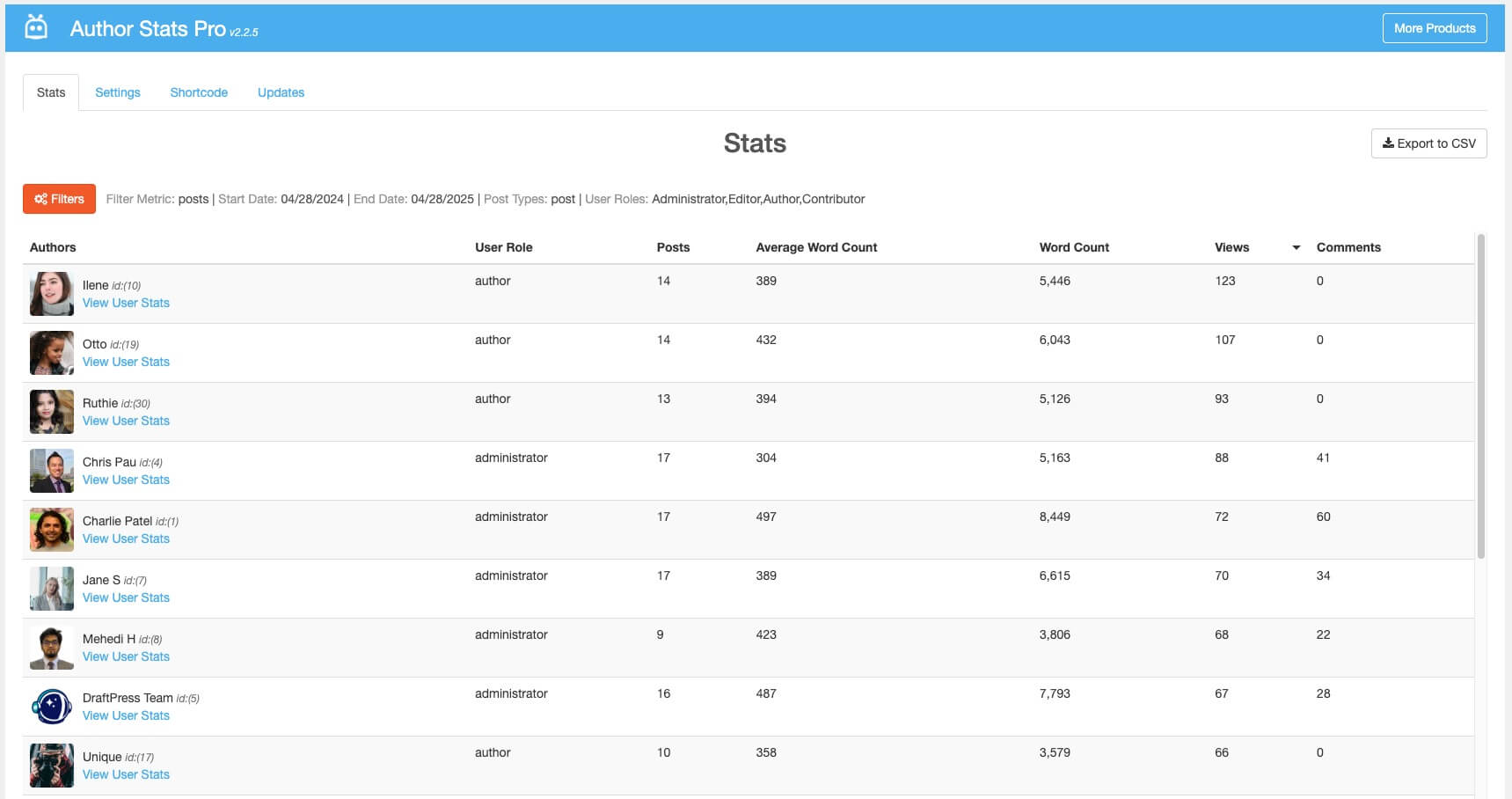
The All Authors Stats page displays an overview of all the users on your site inside of your WordPress Admin (except those who cannot create posts). From this page you will be able to see every author’s views, comments, average word count, and total word count. This table is sortable so you can easily see who is the top of each stat.
Single Author Stats
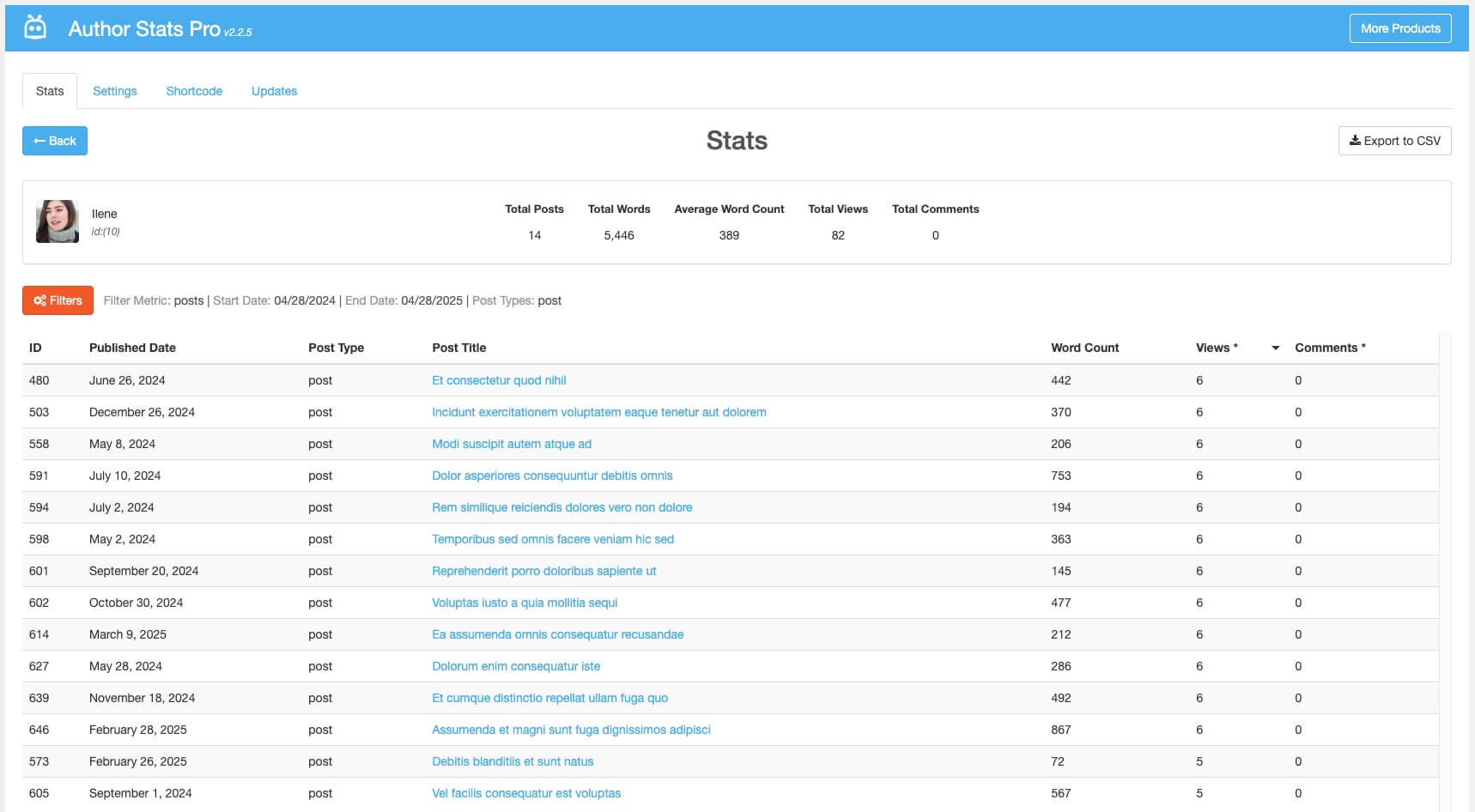
The Single Authors Stats page will give you an overview of all the posts an author has written within the WordPress Admin. From this page you will be able to see which post has the most views, comments, and word count.This table is sortable so you can easily see which post is the top of each stat.
Author Profile Page
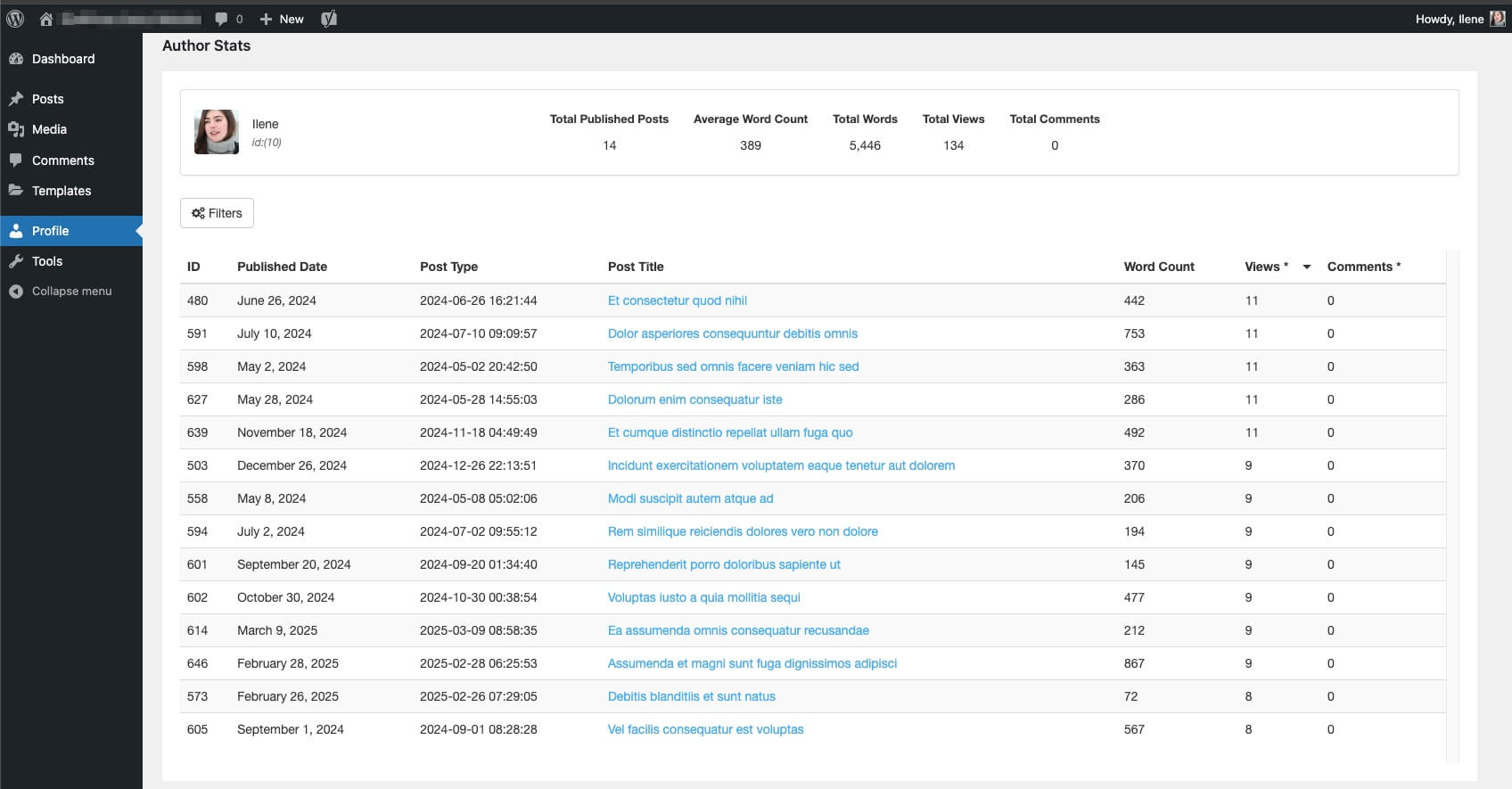
We all know that authors would love to see their own stats on your site and we give them this ability. Authors can now go to their profile page inside the WordPress Admin and view all of their stats.
Author Stats Pro Filters
In many cases, Author Stats Pro allows you to filter your results in both the WordPress admin and Front-end leaderboard.
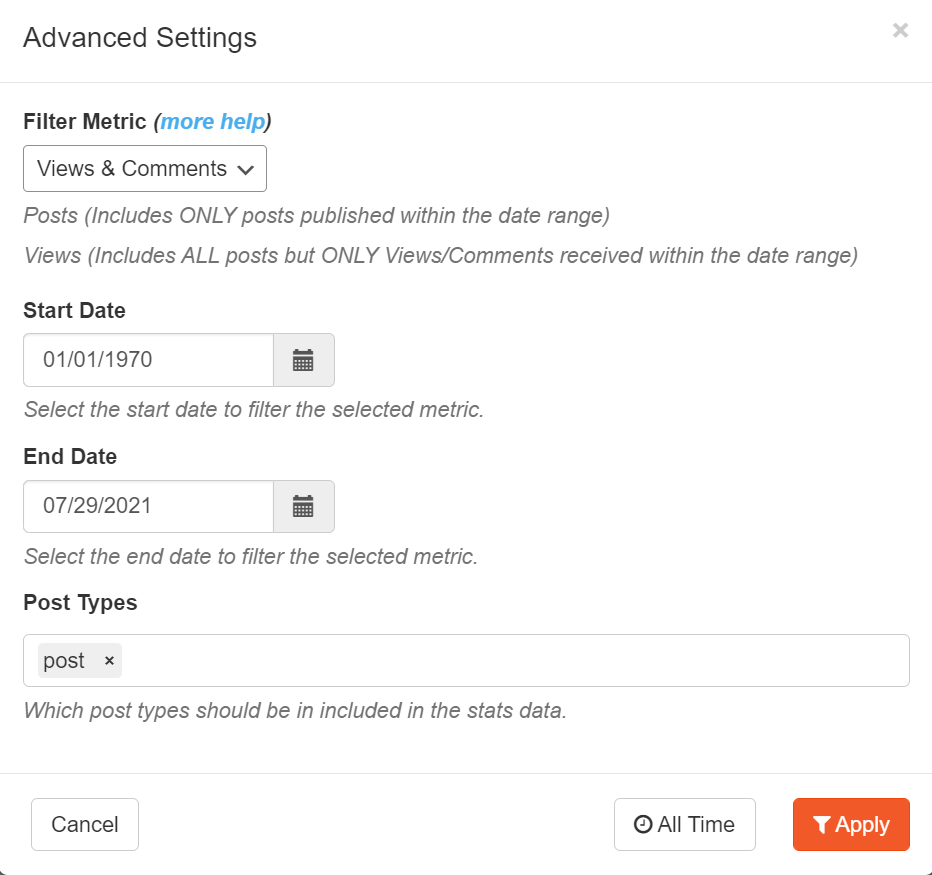
Here are the filter settings available.
- Filter Metric – There are 2 options as site owners have varying needs and use cases.
- Posts – when this option is selected, ONLY posts published within the selected date range will be included in the results.
- Views & Comments – when this option is selected, ALL posts will be included in the results BUT ONLY Views/Comments received during the selected date range will be displayed in the results .
- Date Range
- Post Type
- User Role
Filtering by Date Range on the Single Author‘s page will only affect views and comments. Word count is not date dependent and all posts will show regardless of date range.
Author Stats on the Front-End
If you want to display author stats on pages or posts accessible to the public, you can place these stats using our two blocks as shown below:
Author Stats Leaderboard
You can output a single table that displays all of your authors and their stats using this widget as a Gutenberg Block, Elementor Widget, or Shortcode.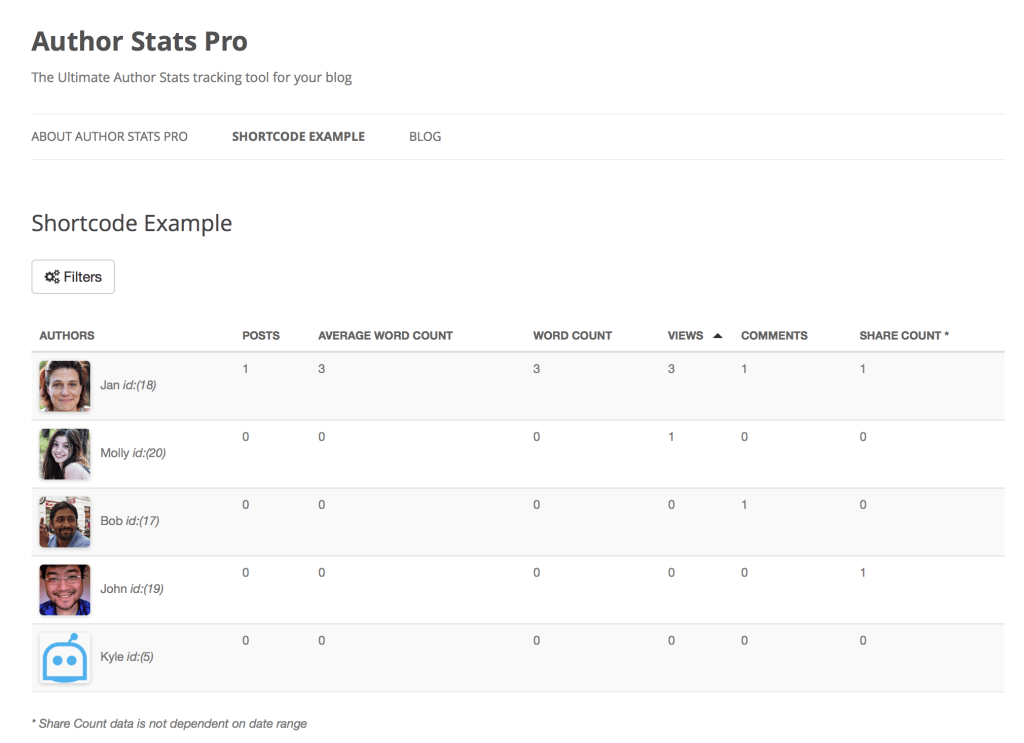
Leaderboard Shortcode
You can use a single shortcode to display the All Author Stats Leaderboard anywhere on your site:[nnr_author_leaderboard]
Simply add the code anywhere on your site to show a list of your authors and their stats.
Author Stats Widget
A customizable widget to display your author stats can be output on a post or page. The widget can be used as a Gutenberg Block, Elementor Widget, or shortcode. Here’s a screenshot of some of the settings and the output:
The widget enables you to show off your best authors. Here are some of the settings you can configure for the widget.
- Post Types
- User Roles
- Toggle displaying of certain stat
- Rank Authors
- Limit the number of authors shown.
- Date Range
- Avatar Size
- Avatar Shape
Widget Shortcode
You can display Author Stats widget anywhere on your site by using our shortcode [nnr_author_stats].
Here are some examples
[nnr_author_stats][nnr_author_stats title="Top Contributors" top="10"][nnr_author_stats rank="posts" post="true" view="false" comment="false"][nnr_author_stats user_roles="author,contributor" date_range="month"][nnr_author_stats avatar_shape="circle" avatar_size="small" top="3"]
Below is a table of all available options and arguments when using the shortcode.
| Name | Description | Default Value | Options | Example |
|---|---|---|---|---|
| title | Optional title displayed above the author list. | “” | Any text string | [nnr_author_stats title="Top Authors"] |
| post_types | Comma-separated list of post types to include in statistics. | “post,page” | Any valid post type names separated by commas | [nnr_author_stats post_types="post,product"] |
| user_roles | Comma-separated list of user roles to include. | “administrator,editor,author,contributor” | Any valid WordPress user roles separated by commas | [nnr_author_stats user_roles="author,contributor"] |
| post | Whether or not to display the post count statistic. | “true” | “true” or “false” | [nnr_author_stats post="false"] |
| view | Whether or not to display the view count statistic. | “true” | “true” or “false” | [nnr_author_stats view="false"] |
| comment | Whether or not to display the comment count statistic. | “true” | “true” or “false” | [nnr_author_stats comment="false"] |
| rank | The metric used to sort and rank authors. | “views” | “views” or “posts” or “comments” | [nnr_author_stats rank="posts"] |
| top | The maximum number of authors to display. | “5” | Any number from 1 to 50 | [nnr_author_stats top="10"] |
| date_range | The time period for filtering statistics. | “all_time” | “all_time” or “year” or “month” or “week” or “day” | [nnr_author_stats date_range="month"] |
| avatar_shape | The shape of the author avatar images. | “rounded-square” | “square” or “rounded-square” or “circle” | [nnr_author_stats avatar_shape="circle"] |
| avatar_size | The size of the author avatar images. | “large” | “small” or “medium” or “large” | [nnr_author_stats avatar_size="small"] |
Widget Shortcode Common Usage Examples
Basic Display
[nnr_author_stats]
Displays the top 5 authors ranked by views, showing all statistics with default settings.
Monthly Top Contributors
[nnr_author_stats title="This Month's Top Contributors" date_range="month" top="10"]
Shows the top 10 authors based on activity from the past month.
Posts Only Leaderboard
[nnr_author_stats title="Most Prolific Writers" rank="posts" view="false" comment="false"]
Displays authors ranked by post count only, hiding view and comment statistics.
Specific User Roles
[nnr_author_stats user_roles="author,contributor" title="Guest Contributors"]
Shows only authors and contributors, excluding administrators and editors.
Custom Post Types
[nnr_author_stats post_types="product,review" title="Product Review Authors"]
Displays statistics for custom post types like products and reviews.
Compact Display
[nnr_author_stats top="3" avatar_size="small" view="false"]
Shows a compact view with only 3 authors, small avatars, and no view counts.
Advanced Combinations
Weekly Roundup
[nnr_author_stats title="This Week's Stars" date_range="week" rank="comments" avatar_shape="circle"]
Weekly author highlights ranked by comment engagement with circular avatars.
Complete Customization
[nnr_author_stats title="Author Leaderboard" post_types="post,page,tutorial" user_roles="administrator,editor,author" rank="views" top="8" date_range="year" avatar_shape="circle" avatar_size="medium"]
Fully customized display with multiple post types, specific roles, and custom styling.
Data Exports
All data shown in the Author Stats Pro plugin is exportable and compatible with Microsoft Excel. All filters apply to the exported data, so you can export any filtered data you like. On the Stats page inside of the WordPress admin, there is an Export button on the upper right.
Settings
This is where you will be able to control certain functions of Author Stats Pro.
User Role Visibility
This option allows you to enable and disable a user’s ability to see their own stats in their profile by their user role. Disabling Contributor will prevent all Contributors from seeing Author data in My Profile.
Reset View Stats
This option will allow you to purge the database of all views and reset them to zero. Only use this if absolutely necessary.