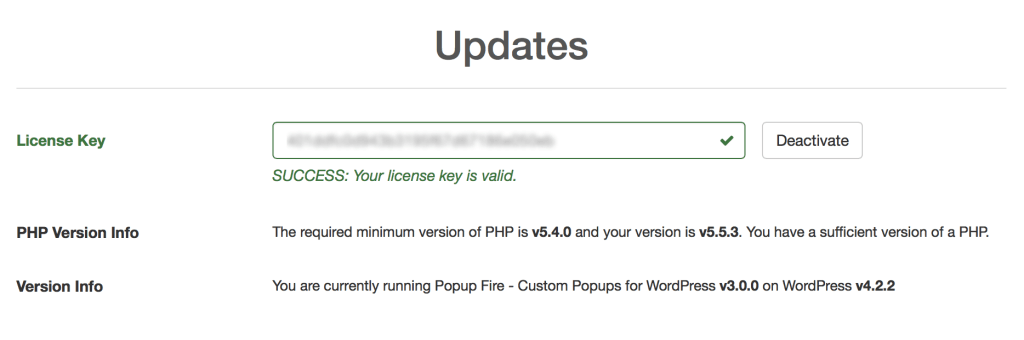Expired License
If you unable to update your plugin to the latest verison, or your Updates/License Page for the DraftPress Plugin in question will look something like the image below the you have an expired license key.
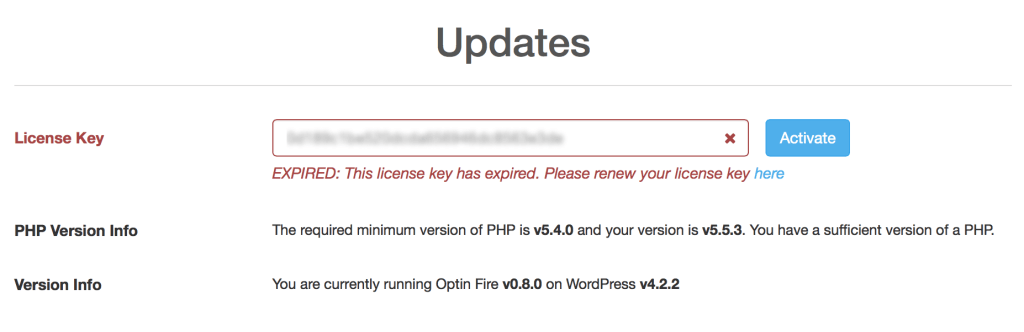
To renew and get access to the latest version of the plugin and future updates, please follow the directions below to renew your license key.
Renew your License Key
If you have an expired license key you can renew it by:
- Access your account by going to the customer dashboard page and logging in.
- Find the purchase that you want to renew in the purchases tab and select the “View License” link on the right
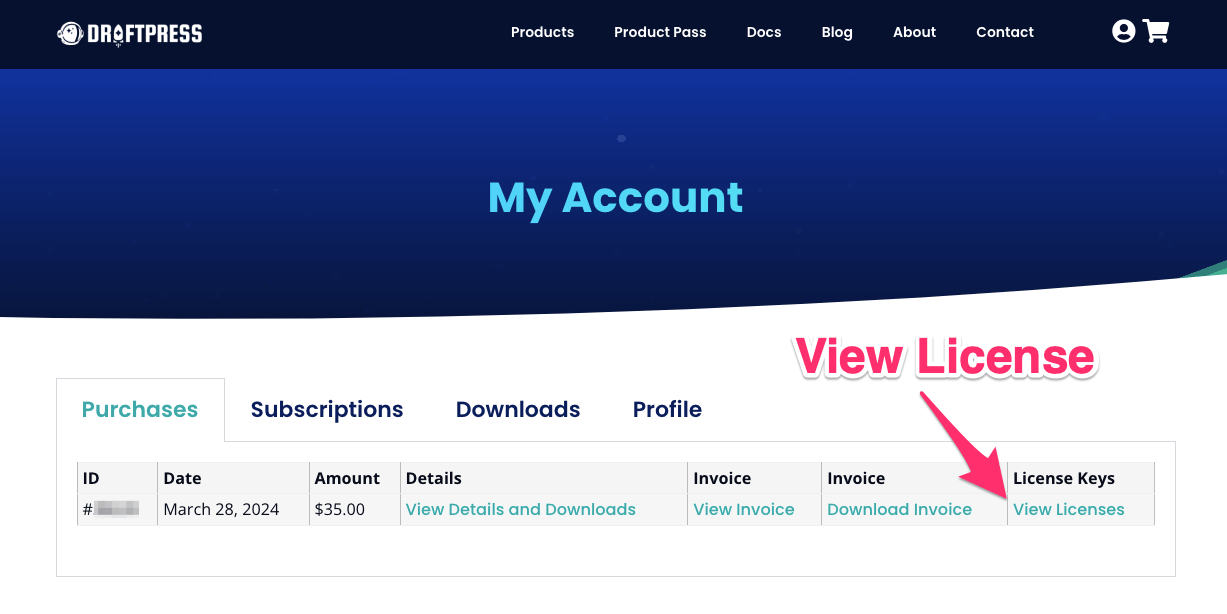
- Your license key should say it is expired (Note: you won’t be able to complete this step until your license expires). When expired, there should be a “Renew Now” link next to the status. Click on the “Renew Now” link on the license key you want to renew
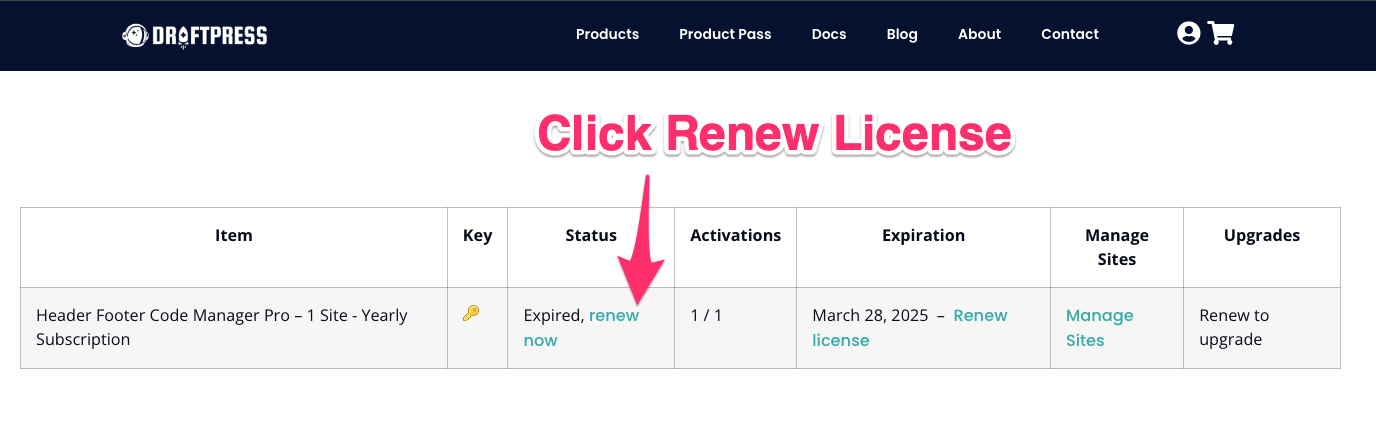
- After clicking on the renew link, you will be brought to the checkout screen with the option to renew your license. NOTE: Under the product name, there will be a “Renewing:” section which will list your license key. This is how you’ll know you are renewing your license.
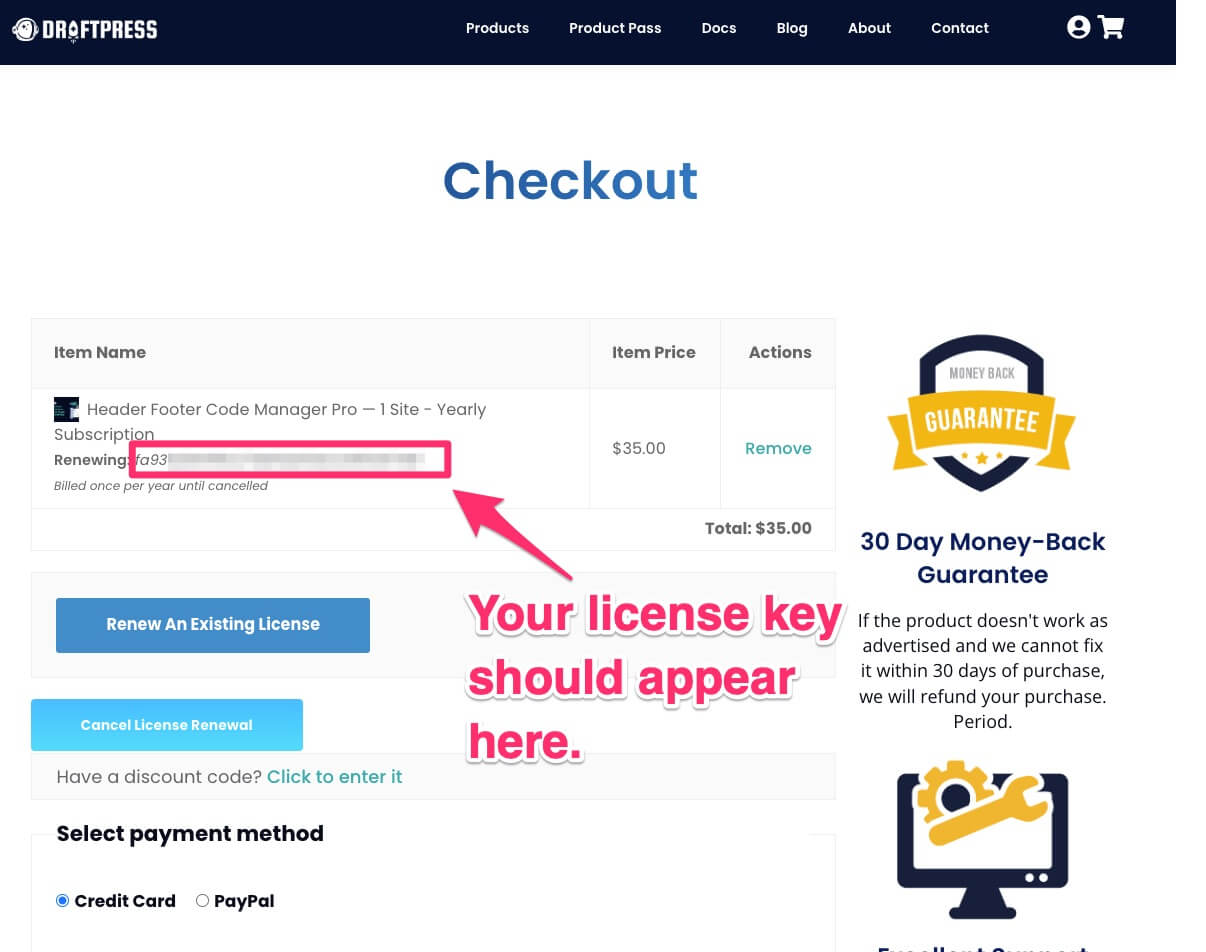
- Complete the checkout by filling in your payment information and purchasing the renewal. After successfully checking out, your license key should be renewed!
Confirm Renewed License Key
Once the payment has gone through your license key will be renewed and you will be able to receive updates and get support again. Just refresh your Updates Page inside your WordPress website and your license key status will be valid.