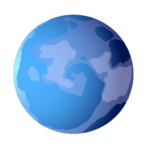This is a quick review of the Flying Pages WordPress plugin and an unofficial guide to how I setup this useful plugin for all my sites.
Flying Pages is the best content preloading plugin for WordPress today. You may have heard of Quicklinks or Instant.page, but these have shortcomings that Flying Pages resolves.
You can get Flying Pages here (and it is totally free), or search for “Flying Pages” in the “Add Plugin” page in your WordPress dashboard.
The perception of performance is a unique aspect of the sweet science of web performance. One many don’t take into account, but should.
Flying Pages will preload sub-pages linked to from the current page the visitor is reading — so when they click the link, the next page loads exceptionally fast (because it has already loaded in the background).
The best part? It does this intelligently to ensure it doesn’t smash your hosting resources.
It’s very easy to set up and the reward for your readers is fantastic. That’s why Flying Pages is a cornerstone of my web performance efforts.
Let’s dive into how I set up Flying Pages here on WPsyed.
Flying Pages Recommended Settings
Settings Tab
- Delay to start preloading [0 seconds] — just as it sounds, this will add a delay before Flying Pages starts preloading the sub-pages linked-to in view of the reader.
- I leave this at zero, and it is the recommended default.
- You might add a delay if you’re using a cloud host and want to be careful with the budget. Or perhaps you are on a very cheap hosting plan and the host has asked you to reduce usage (it happens, and I recommend leaving them as soon as you can).
- Max requests per second [3] — this is a throttle feature. I leave it at 3 per second, but if your hosting is slower you could lower this.
- Flying Pages does take into account slow hosting though and will stop preloading if your server is busy or returns errors.
- Another reason you may want to lower this is if you’re on cloud hosting and your bill is getting a little high (though, if you’re set up with a good CDN your impact should be relatively low).
- Preload only on mouse hover [OFF] — this effectively turns off the preloading done for links in the viewport — only preloading when the reader hovers over the link. I leave this off so Flying Pages can preload everything in view.
- Honestly, preloading on mouse hover only is a bit of a waste. If they’re going to click a link, there often isn’t enough time to preload the content anyway.
- But by letting Flying Pages preload all in the view, you won’t have to worry about this — your readers will have buttery smooth load times.
- HOWEVER. If you have a page with tons of links, you may consider turning this on. Or, using the ignore setting discussed below. For instance, if you have an e-commerce store with tons of products. Either turn this on or add a keyword to ignore (such as
downloadfor Easy Digital Downloads, orproductfor WooCommerce).
- Mouse hover delay [50 ms] — don’t be confused. Flying Pages preloads by links in view and on mouse hover (unless you turn on the above setting). I leave this at 50 ms.
- But it does this intelligently as well. If a link has already been preloaded Flying Pages will not preload the link again on mouse hover.
- See for yourself: in Chrome go to your network tools and watch the preloading to happen. Then hover over links to see that no preload happens again. Good stuff! I like efficient code.
- But there’s some magic happening here too. If the link has not been preloaded yet (maybe because there are a lot of links on the page), and your reader hovers over a link — the hovered link will immediately begin preloading (after the hover delay of course).
- Ignore keywords — these are words that appear in the link that will then cause Flying Pages to ignore it, rather than preload it.
- The default list is good, but you’ll need to think in the context of your site too. If you have pages that are highly dynamic such as shopping carts, account pages, etc… think about adding them to this ignore list.
- Test this. These will be different from site-to-site based on your needs. Make the changes, test, and revert back if you need to.
- Disable for logged in admins [ON] — to me, this should definitely be on. There’s no need to “smash” your hosting resources when you’re on the site reviewing your articles, and editing.
Compatibility Tab
This tab runs a couple of checks to ensure your settings are compatible with Flying Pages.
One for ensuring you’re using SSL (HTTPS) for security.
The other to validate the ‘no-store’ cache-control response isn’t in your headers (because if it is, Flying Pages couldn’t work its magic).
FAQ Tab
This is a tab I wish more plugins would have. The most common questions the Flying Pages developer gets are all here for you to learn from.
For instance, “Do I need a cache plugin?” The answer is concise and promptly gives the correct advice (yes, you should have a caching plugin).
Look in this tab if you have a question about Flying Pages, it may already be answered.
Optimize More! Tab
This is a series of other plugins, articles, and even communities where you can find even more ways to optimize the performance of your WordPress site.
Join the WP Speed Matters Facebook page from this tab.
Summary
And there you have it. I recommend Flying Pages as a go-to performance plugin. One of the key components of performance is proper preloading — and Flying Pages will handle this for you elegantly.
If you’re a developer, Flying Pages is on Github too. And be sure to check out the developer’s post about Quicklink vs Instant.page vs Flying Pages. It’s a fantastic read.
Also, don’t miss my review of Perfmatters. Flying Pages + Perfmatters really compliment each other very well.
Take care,